Membuat Mail Server dengan Zimbra 8.8.11 di Centos 7 adalah solusi email, kalender, dan kolaborasi berkelas yang dapat di implementasikan pada public cloud atau private cloud. Dengan antarmuka berbasis browser yang didesain ulang, menawarkan pengalaman mengesankan paling inovatif yang tersedia saat ini, menghubungkan end user dengan informasi dan aktivitas dalam private cloud mereka. Sehingga aplikasi ini layak untuk di pakai pada perusahaan kecil, menengah, besar, sekolah, intansi dll.
Untuk lebih jelas bisa di lihat disini
Persiapan
Berikut yang harus disiapkan, diantaranya
Langkah Pembuatan
1.Instalasi paket yang dibutuhkan
|
1
|
yum install nano wget bind bind-utils telnet perl firewalld -y
|
2. Atur TimeZone Centos
|
1
|
timedatectl set-timezone Asia/Jakarta
|
3. Atur Hostname Centos
|
1
|
hostnamectl set-hostname mail.latihanzimbra.ga
|
4. Stop dan Disable Postfix
|
1
2
|
systemctl stop postfix
systemctl disable postfix
|
5. Ubah Hosts Centos
Masukkan IP Address Centos (Cek Dengan Perintah: ifconfig) IP Contoh: 111.222.333.444. Save dengan Ctrl+o
|
1
|
111.222.333.444 mail.latihanzimbra.ga mail
|
6. Ubah Konfigurasi resolv.conf
Tambahkan baris berikut, di paling atas. Save dengan Ctrl+o
|
1
|
nameserver 111.222.333.444
|
Membuat DNS Server Local
7. Create zone di dns server bind
Ubah
|
1
2
3
4
5
6
7
8
|
options {
listen-on port 53 { 127.0.0.1; };
listen-on-v6 port 53 { ::1; };
directory "/var/named";
dump-file "/var/named/data/cache_dump.db";
statistics-file "/var/named/data/named_stats.txt";
memstatistics-file "/var/named/data/named_mem_stats.txt";
allow-query { localhost; };
|
Menjadi
|
1
2
3
4
5
6
7
8
|
options {
listen-on port 53 { any; };
listen-on-v6 port 53 { ::1; };
directory "/var/named";
dump-file "/var/named/data/cache_dump.db";
statistics-file "/var/named/data/named_stats.txt";
memstatistics-file "/var/named/data/named_mem_stats.txt";
allow-query { any; };
|
Tambahkan baris berikut setelah session-keyfile “/run/named/session.key”;
bisa juga diganti menggunakan IP Address DNS Server ISP.
|
1
2
3
4
|
forwarders {
8.8.8.8;
8.8.4.4;
};
|
Tambahkan berikut pada baris paling bawah
Simpan perubahan menggunakan Ctrl+o
|
1
2
3
4
|
zone "latihanzimbra.ga" {
type master;
file "/var/named/latihanzimbra.ga.hosts";
};
|
8. Create latihanzimbra.ga.hosts
|
1
|
nano /var/named/latihanzimbra.ga.hosts
|
Isi dengan baris dibawah (silahkan diubah sesuai nama domain dan IP Address yang digunakan)
|
01
02
03
04
05
06
07
08
09
10
|
$ttl 38400
latihanzimbra.ga. IN SOA mail.latihanzimbra.ga. admin.latihanzimbra.ga. (
1520401032
10800
3600
604800
38400 )
latihanzimbra.ga. IN NS mail.latihanzimbra.ga.
mail.latihanzimbra.ga. IN A 111.222.333.444
latihanzimbra.ga. IN MX 10 mail
|
9.Restart dns server bind
|
1
|
systemctl restart named
|
10 Check lookup
|
1
|
nslookup mail.latihanzimbra.ga
|
Bila respon seperti dibawah, konfigurasi sudah benar
|
1
2
3
4
5
6
|
[root@latihanzimbra etc]# nslookup mail.latihanzimbra.ga
Server: 111.222.333.444
Address: 111.222.333.444#53
Name: mail.latihanzimbra.ga
Address: 111.222.333.444
|
Download dan Install Zimbra Mail Server
1. Download Paket zimbra mail server
2. Ekstrak Paket
|
1
2
|
tar -zxvf zcs-8.8.11_GA_3737.RHEL7_64.20181207111719.tgz
cd zcs-8.8.11_GA_3737.RHEL7_64.20181207111719
|
3. Install Zimbra Mail Server
4. Ketik y kemudian enter
|
01
02
03
04
05
06
07
08
09
10
11
12
13
14
15
|
----------------------------------------------------------------------
PLEASE READ THIS AGREEMENT CAREFULLY BEFORE USING THE SOFTWARE.
SYNACOR, INC. ("SYNACOR") WILL ONLY LICENSE THIS SOFTWARE TO YOU IF YOU
FIRST ACCEPT THE TERMS OF THIS AGREEMENT. BY DOWNLOADING OR INSTALLING
THE SOFTWARE, OR USING THE PRODUCT, YOU ARE CONSENTING TO BE BOUND BY
THIS AGREEMENT. IF YOU DO NOT AGREE TO ALL OF THE TERMS OF THIS
AGREEMENT, THEN DO NOT DOWNLOAD, INSTALL OR USE THE PRODUCT.
License Terms for this Zimbra Collaboration Suite Software:
https://www.zimbra.com/license/zimbra-public-eula-2-6.html
----------------------------------------------------------------------
Do you agree with the terms of the software license agreement? [N] y
|
5. Ketik y Enter
|
1
|
Use Zimbra's package repository [Y] y
|
Ketik y atau n sesuai contoh dibawah
|
01
02
03
04
05
06
07
08
09
10
11
12
13
14
15
16
17
18
19
20
21
22
23
24
25
26
27
|
Select the packages to install
Install zimbra-ldap [Y] y
Install zimbra-logger [Y] y
Install zimbra-mta [Y]
Install zimbra-dnscache [Y] n
Install zimbra-snmp [Y] y
Install zimbra-store [Y] y
Install zimbra-apache [Y] y
Install zimbra-spell [Y] y
Install zimbra-memcached [Y] y
Install zimbra-proxy [Y] y
Install zimbra-drive [Y] y
Install zimbra-imapd (BETA - for evaluation only) [N] n
Install zimbra-chat [Y] y
|
6. Ketik y kemudian enter
|
01
02
03
04
05
06
07
08
09
10
11
12
13
14
15
16
|
Installing:
zimbra-core
zimbra-ldap
zimbra-logger
zimbra-mta
zimbra-snmp
zimbra-store
zimbra-apache
zimbra-spell
zimbra-memcached
zimbra-proxy
zimbra-drive
zimbra-patch
zimbra-chat
The system will be modified. Continue? [N] y
|
7. Ketik y, kemudian masukkan nama domain. (tanpa mail. di depan) ikuti contoh dibawah
|
1
2
3
4
|
DNS ERROR resolving MX for mail.latihanzimbra.ga
It is suggested that the domain name have an MX record configured in DNS
Change domain name? [Yes] y
Create domain: [mail.latihanzimbra.ga] latihanzimbra.ga
|
8. Ubah password admin zimbra, ketik 6 kemudian enter
|
01
02
03
04
05
06
07
08
09
10
11
12
13
14
15
16
17
18
19
20
21
22
23
24
25
26
27
28
29
30
31
32
33
34
35
36
37
38
39
40
|
Main menu
1) Common Configuration:
2) zimbra-ldap: Enabled
3) zimbra-logger: Enabled
4) zimbra-mta: Enabled
5) zimbra-snmp: Enabled
6) zimbra-store: Enabled
+Create Admin User: yes
+Admin user to create: admin@latihanzimbra.ga
******* +Admin Password UNSET
+Anti-virus quarantine user: virus-quarantine.nm06ebxwlq@latihanzimbra.ga
+Enable automated spam training: yes
+Spam training user: spam.0xr3uqljiu@latihanzimbra.ga
+Non-spam(Ham) training user: ham.zky9lowy0m@latihanzimbra.ga
+SMTP host: mail.latihanzimbra.ga
+Web server HTTP port: 8080
+Web server HTTPS port: 8443
+Web server mode: https
+IMAP server port: 7143
+IMAP server SSL port: 7993
+POP server port: 7110
+POP server SSL port: 7995
+Use spell check server: yes
+Spell server URL: http://mail.latihanzimbra.ga:7780/aspell.php
+Enable version update checks: TRUE
+Enable version update notifications: TRUE
+Version update notification email: admin@latihanzimbra.ga
+Version update source email: admin@latihanzimbra.ga
+Install mailstore (service webapp): yes
+Install UI (zimbra,zimbraAdmin webapps): yes
7) zimbra-spell: Enabled
8) zimbra-proxy: Enabled
9) Default Class of Service Configuration:
s) Save config to file
x) Expand menu
q) Quit
Address unconfigured (**) items (? - help) 6
|
ketik 4 kemudian enter
|
01
02
03
04
05
06
07
08
09
10
11
12
13
14
15
16
17
18
19
20
21
22
23
24
25
26
27
28
|
Store configuration
1) Status: Enabled
2) Create Admin User: yes
3) Admin user to create: admin@latihanzimbra.ga
** 4) Admin Password UNSET
5) Anti-virus quarantine user: virus-quarantine.nm06ebxwlq@latihanzimbra.ga
6) Enable automated spam training: yes
7) Spam training user: spam.0xr3uqljiu@latihanzimbra.ga
8) Non-spam(Ham) training user: ham.zky9lowy0m@latihanzimbra.ga
9) SMTP host: mail.latihanzimbra.ga
10) Web server HTTP port: 8080
11) Web server HTTPS port: 8443
12) Web server mode: https
13) IMAP server port: 7143
14) IMAP server SSL port: 7993
15) POP server port: 7110
16) POP server SSL port: 7995
17) Use spell check server: yes
18) Spell server URL: http://mail.latihanzimbra.ga:7780/aspell.php
19) Enable version update checks: TRUE
20) Enable version update notifications: TRUE
21) Version update notification email: admin@latihanzimbra.ga
22) Version update source email: admin@latihanzimbra.ga
23) Install mailstore (service webapp): yes
24) Install UI (zimbra,zimbraAdmin webapps): yes
Select, or 'r' for previous menu [r] 4
|
Masukkan password admin (contoh: latihanzimbra)
|
1
|
Password for admin@latihanzimbra.ga (min 6 characters): [fdpHYcuGf] latihanzimbra
|
9. Ketik r kemudian enter
|
01
02
03
04
05
06
07
08
09
10
11
12
13
14
15
16
17
18
19
20
21
22
23
24
25
26
27
28
|
Store configuration
1) Status: Enabled
2) Create Admin User: yes
3) Admin user to create: admin@latihanzimbra.ga
4) Admin Password set
5) Anti-virus quarantine user: virus-quarantine.nm06ebxwlq@latihanzimbra.ga
6) Enable automated spam training: yes
7) Spam training user: spam.0xr3uqljiu@latihanzimbra.ga
8) Non-spam(Ham) training user: ham.zky9lowy0m@latihanzimbra.ga
9) SMTP host: mail.latihanzimbra.ga
10) Web server HTTP port: 8080
11) Web server HTTPS port: 8443
12) Web server mode: https
13) IMAP server port: 7143
14) IMAP server SSL port: 7993
15) POP server port: 7110
16) POP server SSL port: 7995
17) Use spell check server: yes
18) Spell server URL: http://mail.latihanzimbra.ga:7780/aspell.php
19) Enable version update checks: TRUE
20) Enable version update notifications: TRUE
21) Version update notification email: admin@latihanzimbra.ga
22) Version update source email: admin@latihanzimbra.ga
23) Install mailstore (service webapp): yes
24) Install UI (zimbra,zimbraAdmin webapps): yes
Select, or 'r' for previous menu [r] r
|
10. Ikutin sesuai petunjuk dibawah
|
01
02
03
04
05
06
07
08
09
10
11
12
13
14
15
16
17
18
19
20
21
|
Main menu
1) Common Configuration:
2) zimbra-ldap: Enabled
3) zimbra-logger: Enabled
4) zimbra-mta: Enabled
5) zimbra-snmp: Enabled
6) zimbra-store: Enabled
7) zimbra-spell: Enabled
8) zimbra-proxy: Enabled
9) Default Class of Service Configuration:
s) Save config to file
x) Expand menu
q) Quit
*** CONFIGURATION COMPLETE - press 'a' to apply
Select from menu, or press 'a' to apply config (? - help) a
Save configuration data to a file? [Yes] y
Save config in file: [/opt/zimbra/config.14414] tekan enter
Saving config in /opt/zimbra/config.14414...done.
The system will be modified - continue? [No] y
|
11. Ketik n kemudian enter
|
1
2
3
4
5
6
7
|
You have the option of notifying Zimbra of your installation.
This helps us to track the uptake of the Zimbra Collaboration Server.
The only information that will be transmitted is:
The VERSION of zcs installed (8.8.11_GA_2055_RHEL7_64)
The ADMIN EMAIL ADDRESS created (admin@latihanzimbra.ga)
Notify Zimbra of your installation? [Yes] n
|
12. Tekan Enter
|
1
2
3
4
|
Moving /tmp/zmsetup.20180717-222745.log to /opt/zimbra/log
Configuration complete - press return to exit
|
13. Jalankan firewalld
|
1
|
systemctl start firewalld
|
14. Masukkan perintah berikut untuk membuka port akses zimbra, copy+paste kemudian enter
|
01
02
03
04
05
06
07
08
09
10
11
12
13
14
15
16
17
18
|
firewall-cmd --permanent --zone=public --add-port=25/tcp
firewall-cmd --permanent --zone=public --add-port=80/tcp
firewall-cmd --permanent --zone=public --add-port=110/tcp
firewall-cmd --permanent --zone=public --add-port=143/tcp
firewall-cmd --permanent --zone=public --add-port=443/tcp
firewall-cmd --permanent --zone=public --add-port=465/tcp
firewall-cmd --permanent --zone=public --add-port=587/tcp
firewall-cmd --permanent --zone=public --add-port=993/tcp
firewall-cmd --permanent --zone=public --add-port=995/tcp
firewall-cmd --permanent --zone=public --add-port=3443/tcp
firewall-cmd --permanent --zone=public --add-port=5222/tcp
firewall-cmd --permanent --zone=public --add-port=5223/tcp
firewall-cmd --permanent --zone=public --add-port=9071/tcp
firewall-cmd --permanent --zone=public --add-port=8443/tcp
firewall-cmd --permanent --zone=public --add-port=7071/tcp
firewall-cmd --permanent --zone=public --add-port=53/tcp
firewall-cmd --permanent --zone=public --add-port=53/udp
firewall-cmd --reload
|
Setting Reputasi Mail Server (MX, A, SPF, DKIM, DMARC, rDNS)
Konfigurasi pada DNS Public, cek lokasi dns disini masukkan nama domain.
MX Record
|
1
2
|
Mail Server: mail.latihanzimbra.ga
Preference/priority: 10
|
A Record
|
1
|
mail.latihanzimbra.ga IN A 111.222.333.444
|
SPF Record
|
1
|
latihanzimbra.ga IN TXT v=spf1 a mx ip4:111.222.333.444 include:mail.latihanzimbra.ga -all
|
DKIM
|
1
2
3
|
su - zimbra
/opt/zimbra/libexec/zmdkimkeyutil -q -d latihanzimbra.ga
/opt/zimbra/libexec/zmdkimkeyutil -a -d latihanzimbra.ga -s mail
|
Lakukkan point 3 pada artikel berikut Check valid DKIM/DomainKeys
DMARC
|
1
|
_dmarc.latihanzimbra.ga IN TXT v=DMARC1; p=none; rua=mailto:admin@latihanzimbra.ga
|
rDNS
Ajukan pada penyedia IP Public, arahkan 111.222.333.444 ke mail.latihanzimbra.ga
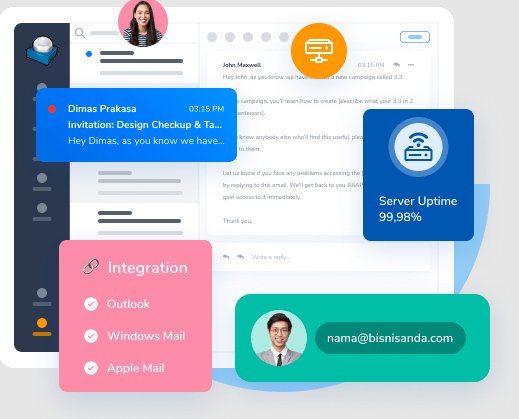

 admin
admin 






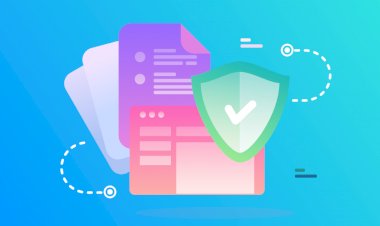
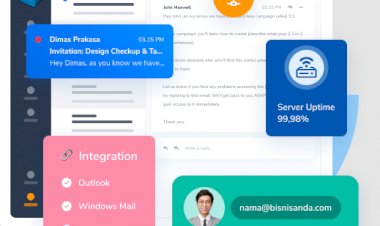
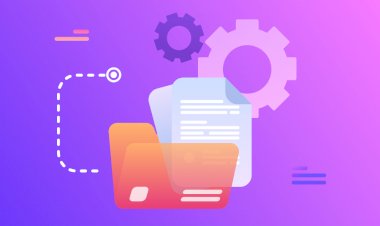
![6+ Rekomendasi DNS Tercepat [Update 2023]](https://subanghoster.my.id/blog/uploads/images/image_140x98_63cbe0e65b340.jpg)
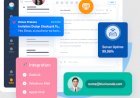


![6+ Rekomendasi DNS Tercepat [Update 2023]](https://subanghoster.my.id/blog/uploads/images/image_380x226_63cbe0e647fdb.jpg)
Comments (0)
Facebook Comments